If you’ve been keeping an eye on your money and you want to take a look at all the transactions you’ve been doing with GTBank, maybe you want to see what you’ve spent your money on, double check a payment you made, or just stay up to date with what’s happening with your bank account. There’s no need to worry. In this post, we’ll take you through the steps to check your GTBank transaction history and view your last 5 transactions without any problems. Let get right into it.
GTBank offers several convenient options for accessing your transaction history, including internet banking, mobile banking, and ATM services. Here’s how you can check your GTBank transaction history.
How do I check my GTB transaction history
Use GTBank Mobile App
- Download the GTBank Mobile App from the Google Play Store or Apple store.
- Install and open the app.
- Log in if you’re already a user, or register if it’s your first time using the app.
- Once you’re logged in, go to the menu and select “Statement of Account.”
- Choose the date range for your statement.
- Click send.
Your statement will be sent to your registered email address. You can request statements for up to the last 6 months.
Through USSD Code
You can also get your GTBank statement of account using the USSD code. Here’s how:
- Open your phone’s call app.
- Dial *737*51*33# from the phone number linked to your GTBank account.
- Input your email address when prompted.
- Authenticate the request by entering your USSD transaction PIN or Token code.
- Your statement of account will then be sent to the email address you provided.
This method offers a quick and convenient way to get your GTBank statement of account. Note that it only captures transactions from the last 6 months.
Use Internet banking
To generate an account statement using GTBank Internet banking, follow these steps:
- Log in to your Internet banking profile.
- Click on the “Account Statement” section.
- Choose the specific account you want to generate the statement for. It could be a specific date range or a predefined period.
- Select the period for the statement.
- Click “Go” to proceed.
- The system will generate the statement based on your selections.
- Choose the format (PDF, Excel, or CSV).
- Click “Export Statement” to download the statement.
These steps make it simple to generate an account statement using GTBank Internet banking.
Through Email
You can also check your gtbank transaction history through email. Here’s how you can do that.
- Login to your email account
- Compose and send an email to gtassistant@gtbank.com using this format below:
Email Subject: Request for Statement of Account
Dear GTBank,
Please send my statement from [month-day-year] to [month-day-year] (i.e. January 1st, 2024) for [account number].
Regards.
Note: The email will be sent to GTBank customer assistant email address.
Visit GTBank Branch
You can also go to a GTBank branch. Just go inside and go to their customer service area. Tell them you need your account statement, and they’ll help you. You’ll have to give some details about your account. Once you do that, they’ll print out your statement for you.
How to check last 5 transaction on GTBank
To check the last 5 transactions on your GTBank account, you will send an email to gtassistant@gtbank.com with the message “Send last five transactions for [INSERT YOUR ACCOUNT NUMBER]”. Once you send this message, you will receive the details of your last 5 transactions.
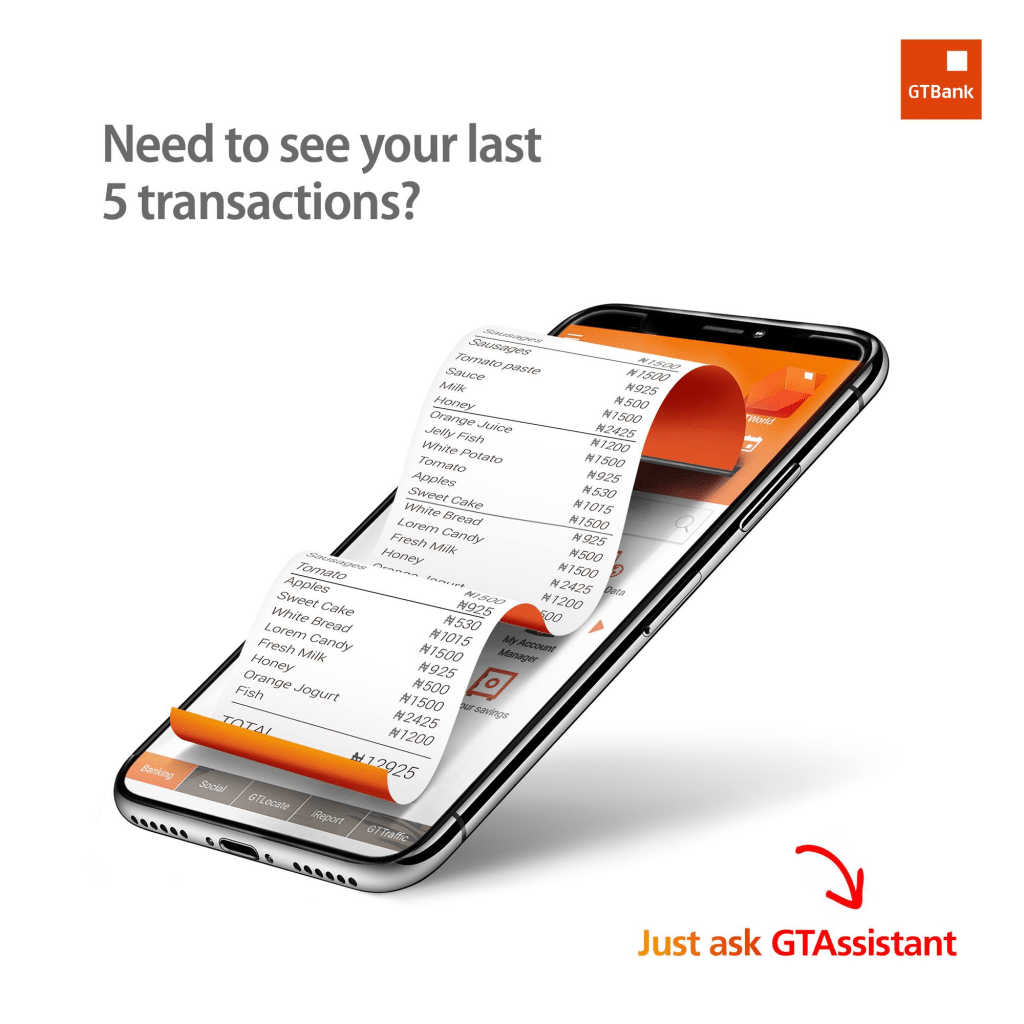
Keeping track of your GTBank account and staying updated with your transactions is easy and available through different ways. Whether you like using the GTBank Mobile App, Internet Banking, USSD Code, or going to a branch, GTBank gives you lots of options to check your account statement and see your last 5 transactions.
Also, you can use the GTAssistant service by emailing gtassistant@gtbank.com to ask for your transaction details. With these methods, you can keep up with your banking and manage your money better.
Can I get my GTBank statement online?
Yes, you can easily get your GTBank account statements online. you can do this by logging into the Internet Banking platform using your phones or PC. Once you’re logged in, go to the “Account Information” section and select “Account Statement.” After choosing the desired account, click “Generate” to instantly download and print your statements.
How do I get a GTB transaction receipt?
If you need a receipt for your transactions with GTBank (Guaranty Trust Bank),
- Go to the GTBank internet banking platform and log in with your username and password.
- Once you’re logged in, find and click on the “Transactions Details” option. This is located in the main menu or under the account summary section.
- Locate the specific transaction for which you need a receipt. You can filter by date, type, or other criteria to find the transaction more easily.
- After selecting the transaction, you should see an option to view the details. There will usually be a “Print” button or an option to download the transaction details as a PDF. Click on this option to print your receipt.
Some transactions may also generate an email receipt that is sent to your registered email address. Check your inbox for any automated receipts from GTBank.
You may also be able to view and print transaction receipts from the GTBank mobile app. Check the app for similar options under transaction history or account details.
By following these steps, you can easily obtain and print a receipt for your money transfers and other transactions with GTBank.